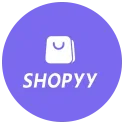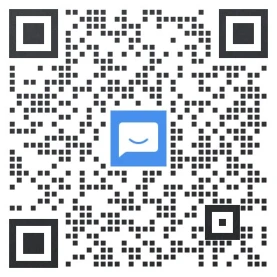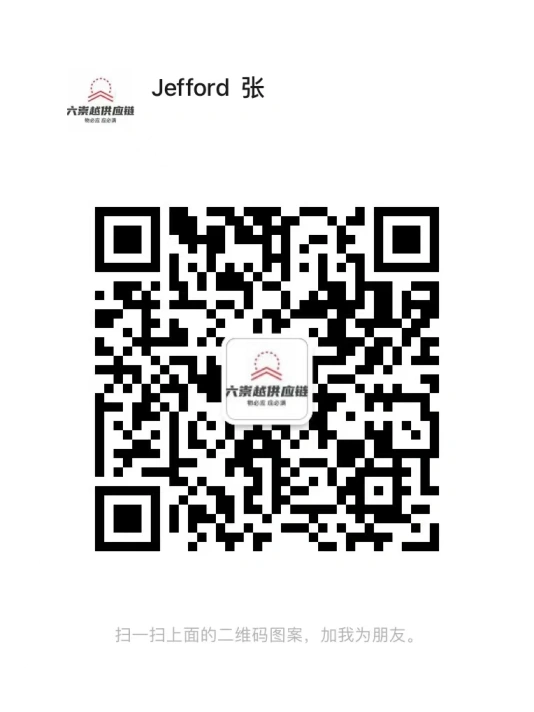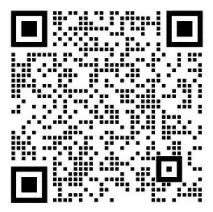老板会员

0
0
0
如何在Shopify后台添加或删除标签?
Shopify后台添加标签您可以在创建或编辑产品、转移、客户、博客文章、订单或草稿订单时添加标签。步骤:在Shopify中打开特定产品、转移、客户、博客文章、订单或草稿订单的详细信息页面。在标签部分中,输入您要添加的标签的名称,或从现有标签列表中进行选择。如果为新标签输入名称,该名称会自动创建以供将来在此部分中使用。单击保存。
Shopify后台添加标签
您可以在创建或编辑产品、转移、客户、博客文章、订单或草稿订单时添加标签。
步骤:
- 在 Shopify 中打开特定产品、转移、客户、博客文章、订单或草稿订单的详细信息页面。
- 在标签部分中,输入您要添加的标签的名称,或从现有标签列表中进行选择。如果为新标签输入名称,该名称会自动创建以供将来在此部分中使用。
- 单击保存。
与订单和草稿订单关联的标签最多可包含 40 个字符。与产品、转移、客户和博客文章相关联的标签最多可包含 255 个字符。
标签不区分大小写。例如,Approved 和 approved 是同一个标签。在标签中仅使用字母、数字和连字符。带有重音符号和其他符号的字母可能会导致该内容被排除在搜索结果之外。
您可以针对每个产品、客户、转移、博客文章、订单和草稿订单应用最多 250 个标签。
您可以通过在产品、转移、客户、博客文章、订单或草稿订单的详细信息页面上点击查看所有标签来添加、删除和查看完整的标签列表。
步骤:
- 在标签部分中,点击查看所有标签。
- 从列表中选择一个标签。
- 点击应用更改。
提示:
尝试将标签用于您可能需要快速查找的项目:电话订单、需要支持的客户或季节性产品。
删除标签
您可以删除产品、转移、客户、博客文章、订单或草稿订单中的标签。
步骤:
- 在 Shopify 中打开特定产品、转移、客户、博客文章、订单或草稿订单的详细信息页面。
- 点击想删除的标签旁的 x。此标签只会从特定产品、转移、客户、博客文章、订单或草稿订单中删除。
- 单击保存。
您可以在产品、转移、客户、博客文章、订单或草稿订单的详细信息页面上的查看所有标签列表中删除标签:
- 在标签部分中,点击查看所有标签。
- 点击想删除的标签名称旁的 x。
- 点击应用更改。
Shopify商户官网原文详情:
Add a tag
You can add a tag when you create or edit products, transfers, customers, blog posts, orders, or draft orders.
Steps:
- Open the specific product, transfer, customer, blog post, order, or draft order details page in Shopify.
- In the Tags section, enter the name of a tag you want to add, or select it from the list of existing tags. If you enter the name for a new tag, then it will automatically be created for future use in the section.
- Click Save.
Tags that are associated with orders and draft orders can have up to 40 characters. Tags that are associated with products, transfers, customers, and blog posts can have up to 255 characters.
Tags aren't case sensitive. For example, Approved and approved are the same tag. Use only letters, numbers, and hyphens in your tags. Letters with accents and other symbols can exclude search results.
You can apply up to 250 tags to each product, customer, transfer, blog post, order, and draft order.
Shopify Plus
If you have a shop on the Plus plan, then you can have unlimited tags on your products.
You can add, remove, and view the full list of tags by clicking View all tags on a product, transfer, customer, blog post, order, or draft order details page.
Steps:
- In the Tags section, click View all tags.
- Select a tag from the list.
- Click Apply changes.
Tip
Try using tags for items you want to find quickly: phone orders, customers who need support, or seasonal products.
Remove a tag
You can remove a tag from products, transfers, customers, blog posts, orders, or draft orders.
Steps:
- Open the specific product, transfer, customer, blog post, order, or draft order details page in Shopify.
- Click the x next to the tag that you want to remove. The tag is removed only from that specific product, transfer, customer, blog post, order, or draft order.
- Click Save.
You can remove a tag from the View all tags list on the product, transfer, customer, blog post, order, or draft order details page:
- In the Tags section, click View all tags.
- Click the x beside the name of a tag that you want to remove.
- Click Apply changes.
精选服务
评论
0/300
请文明发言,友善交流。
跨境Top榜
懂跨境精准服务1v1