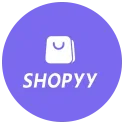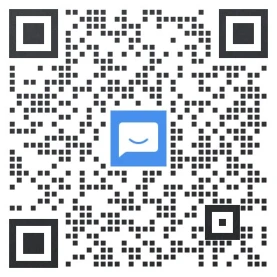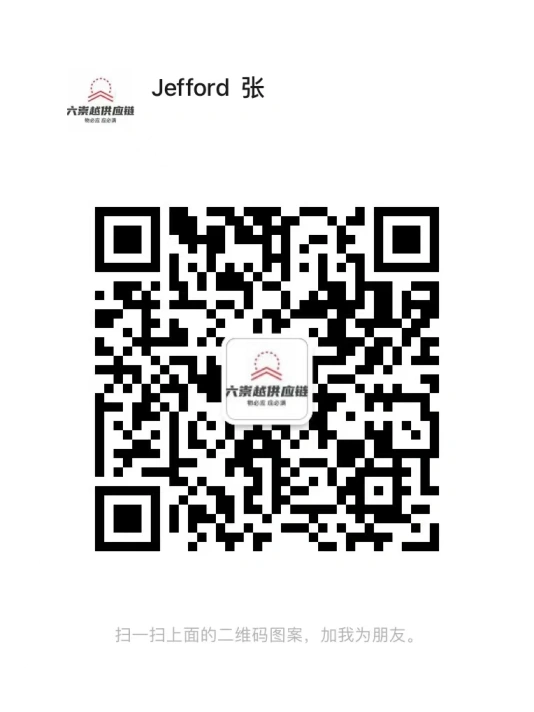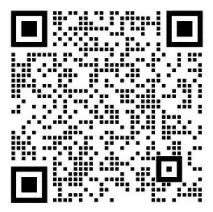老板会员

0
0
0
Shopify商店Debut 分区自定义产品列表和博客步骤
产品系列列表页面您的客户可以使用产品系列列表页面找到他们要浏览的产品系列。产品系列列表页面不仅可以显示商店中的所有产品系列,还可以显示您选择的一组产品系列。产品系列列表页面分区包括以下设置:产品系列 -设置要在产品系列列表页面上显示的产品系列。只有当选择要显示的产品系列设置为已选择时,才会使用此信息。选择要显示的产品系列 -选择要显示的产品系列。
产品系列列表页面
您的客户可以使用产品系列列表页面找到他们要浏览的产品系列。产品系列列表页面不仅可以显示商店中的所有产品系列,还可以显示您选择的一组产品系列。
产品系列列表页面分区包括以下设置:
- 产品系列 - 设置要在产品系列列表页面上显示的产品系列。只有当选择要显示的产品系列设置为已选择时,才会使用此信息。
- 选择要显示的产品系列 - 选择要显示的产品系列。
- 产品系列 - 设置产品系列的排序方式。此设置仅在选择要显示的产品系列设置为所有时适用。
- 每行产品系列数 - 产品系列列表页面上的每一行中都会设置要显示的产品系列数量。
自定义产品系列列表页面分区
PC:
- 在 Shopify 后台中,转到在线商店 > 模板。
- 点击 的分区 旁边的自定义。
- 打开页面顶部的下拉菜单。
- 选择产品系列列表。
- 点击产品系列列表页面分区。
- 可选:在内容区域中,点击添加产品系列可将产品系列添加到产品系列列表页面。
- 通过设置来对产品系列列表页面分区进行自定义。
- 点击保存。
苹果系统:
- 在 Shopify 应用中,轻触商店。
- 在销售渠道部分,轻触在线商店。
- 轻触 Manage themes(管理模板)。
- 在 的分区 旁边,轻触自定义。
- 轻触模板。
- 选择产品系列列表。
- 点击产品系列列表页面分区。
- 可选:在内容区域中,点击添加产品系列可将产品系列添加到产品系列列表页面。
- 通过设置来对产品系列列表页面分区进行自定义。
- 点击保存。
安卓系统:
- 在 Shopify 应用中,轻触商店。
- 在销售渠道部分,轻触在线商店。
- 轻触 Manage themes(管理模板)。
- 在 的分区 旁边,轻触自定义。
- 轻触模板。
- 选择产品系列列表。
- 点击产品系列列表页面分区。
- 可选:在内容区域中,点击添加产品系列可将产品系列添加到产品系列列表页面。
- 通过设置来对产品系列列表页面分区进行自定义。
- 点击保存。
博客页面
博客页面分区是博客页面可以自定义的主要分区。博客页面列出了发布到您的博客的所有文章。您可以列出您发布的博客文章,或将其显示在网格中。列表和网格视图都显示博客文章标题和摘录(如有)。如果没有摘录可用,则会显示博客文章的前几句话。
博客页面分区包括以下设置:
- 布局 - 选择列表或网格。
- 显示作者 - 在博客文章标题下方显示作者姓名。
- 显示日期 - 在博客文章标题下方显示发布日期。
提示:您如果想为商店创建博客,或想要向现有博客添加文章,请在 Shopify 后台内转至在线商店 > 博客文章。若要详细了解如何为在线商店创建博客,请参阅博客。
自定义您的博客页面分区
PC:
- 在 Shopify 后台中,转到在线商店 > 模板。
- 点击 的分区 旁边的自定义。
- 打开页面顶部的下拉菜单。
- 选择博客。
- 点击博客页面分区。
- 使用设置来对您的文章分区进行自定义。
- 点击保存。
苹果系统:
- 在 Shopify 应用中,轻触商店。
- 在销售渠道部分,轻触在线商店。
- 轻触 Manage themes(管理模板)。
- 在 的分区 旁边,轻触自定义。
- 轻触模板。
- 选择博客。
- 点击博客页面分区。
- 使用设置来对您的文章分区进行自定义。
- 点击保存。
安卓系统:
- 在 Shopify 应用中,轻触商店。
- 在销售渠道部分,轻触在线商店。
- 轻触 Manage themes(管理模板)。
- 在 的分区 旁边,轻触自定义。
- 轻触模板。
- 选择博客。
- 点击博客页面分区。
- 使用设置来对您的文章分区进行自定义。
- 点击保存。
Shopify商户官网原文详情:
Collections list page
Your customers can use the collections list page to find the collection they want to browse. The collection list page can show all of the collections in your store, or it can show a group of collections that you select.
The Collections list page section includes the following settings:
- Collection - Set collections you want to show on the collections list page. This information is used only if Select collections to show is set to Selected.
- Select collections to show - Choose which collections to display.
- Sort collections by - Set how your collections are sorted. This setting is used only if Select collections to show is set to All.
- Collections per row - Set the number of collections to display in each row on the collections list page.
Customize your Collections list page section
PC:
- From your Shopify admin, go to Online Store > Themes.
- Next to Debut, click Customize.
- Open the drop-down menu at the top of the page.
- Select Collections list.
- Click the Collections list page section.
- Optional: In the Content area, click Add Collection to add collections to the collections list page.
- Use the settings to customize your collections list page section.
- Click Save.
iPhone:
- 在 Shopify 应用中,轻触商店。
- 在销售渠道部分,轻触在线商店。
- 轻触 Manage themes(管理模板)。
- 在 的分区 旁边,轻触自定义。
- 轻触模板。
- 选择博客。
- 点击博客页面分区。
- 使用设置来对您的文章分区进行自定义。
- 点击保存。
Android:
- From the Shopify app, tap Store.
- In the Sales channels section, tap Online Store.
- Tap Manage themes.
- Next to Debut, tap Customize.
- Tap Templates.
- Select Collections list.
- Click the Collections list page section.
- Optional: In the Content area, click Add Collection to add collections to the collections list page.
- Use the settings to customize your collections list page section.
- Click Save.
Blog pages
The Blog pages section is the main customizable section of a blogs page. The blogs page lists all of the posts published to your blog. You can list your blog postings, or display them in a grid. Both the list and grid view display the blog post title and an excerpt, if available. If no excerpt is available, the first few sentences of the blog post appear.
The Blog pages section includes the following settings:
- Layout - Choose List or Grid.
- Show author - Display the author's name below the title of the blog post.
- Show date - Show the publish date below the title of the blog post.
Tip
If you want to create a blog for your store, or add a post to an existing blog, then in your Shopify admin go to Online store > Blog posts. To learn more about creating a blog for your online store, refer to Blogs.
Customize your Blog pages section
PC:
- From your Shopify admin, go to Online Store > Themes.
- Next to Debut, click Customize.
- Open the drop-down menu at the top of the page.
- Select Blogs.
- Click the Blog pages section.
- Use the settings to customize your posts section.
- Click Save.
iPhone:
- From the Shopify app, tap Store.
- In the Sales channels section, tap Online Store.
- Tap Manage themes.
- Next to Debut, tap Customize.
- Tap Templates.
- Select Blogs.
- Click the Blog pages section.
- Use the settings to customize your posts section.
- Click Save.
Android:
- From the Shopify app, tap Store.
- In the Sales channels section, tap Online Store.
- Tap Manage themes.
- Next to Debut, tap Customize.
- Tap Templates.
- Select Blogs.
- Click the Blog pages section.
- Use the settings to customize your posts section.
- Click Save.
文章内容来源:Shopify商户官方网站
精选服务
评论
0/300
请文明发言,友善交流。
跨境Top榜
懂跨境精准服务1v1