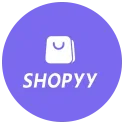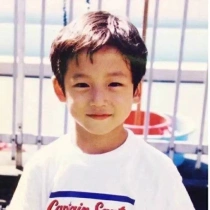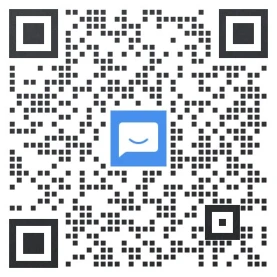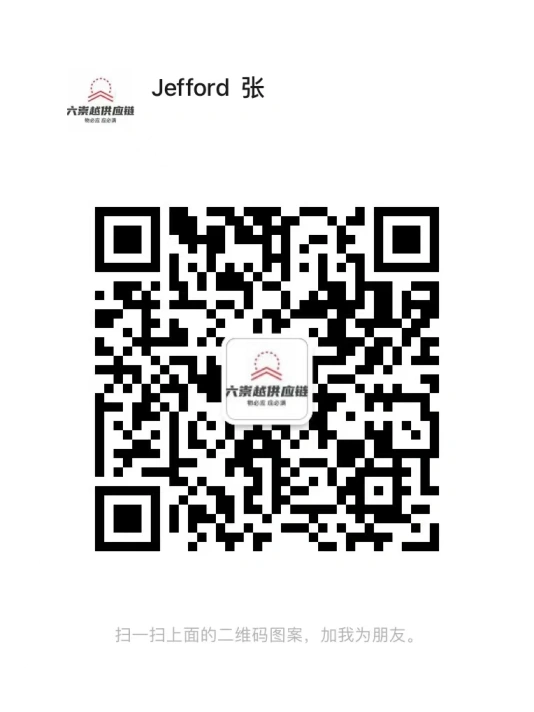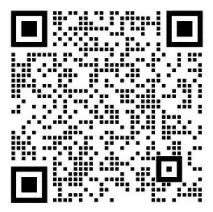shopify营销活动的转化报告介绍
查看营销活动的转化报告
您可以查看您在 Shopify 中创建的营销活动的转化报告。此报告包含过去 30 天的数据。
营销活动报告中显示的结果取决于活动类型。例如,如果您投放广告,则会看到特定于广告的信息,例如广告支出、展示次数和点击数。如果您将内容发布到 Facebook,则不会看到有关广告支出的任何信息。使用第三方应用创建的营销活动报告仅包含 Shopify 可从该应用获取的信息。
当您收到营销活动带来的订单时,您还可以在订单详细信息页面中查看转化详细信息。

如需了解详细信息,请参阅了解在 Shopify 中创建的活动的营销活动报告。
步骤:
- 在 Shopify 后台中,转到营销。
- 点击营销活动的名称以查看您在 Shopify 中为此活动创建的营销活动。
- 将鼠标悬停在营销活动上,然后点击查看报告。
了解在 Shopify 中创建的活动的营销活动报告
营销活动报告显示可归因于您在 Shopify 中创建的营销活动的交互的相关数据。您可以使用报告来了解您的营销活动的有效性。
您在 Shopify 中创建的营销活动所带来的流量和销售由最终的点击互动而定。例如,如果客户在下单之前最后点击了您在 Shopify 中创建的 Facebook 广告,这笔销售则归因于 Shopify 中代表该 Facebook 广告的营销活动。
使用第三方应用创建的营销活动会在 Shopify 的营销页面中的在 Shopify 之外创建的营销活动下列出。若要详细了解可用于创建营销活动的第三方应用,请参阅 Shopify 应用商店上的 使用 Shopify 营销工具合辑。有关使用第三方应用设置营销活动的详细信息,请参阅该应用的文档。
这些报告包括您在 Shopify 中创建的一些营销活动结果的数据:
- 流量:您的营销活动带来的访问次数。每次访问是指访客在一段时间内进行持续活动。包括新访客和回访者。
- 广告支出:花费在营销活动上的金额。
- 已添加到购物车:客户将产品添加到购物车的总访问次数。
- 订单:下单的总访问次数。
- 订单比例:下单的访问次数所占的百分比。
- 销售额:来自营销活动的订单的总销售额。包括总销售额、运费和税金。不包括折扣和退款。
- 展示次数:营销活动的查看次数。
Shopify 中创建的营销活动的报告数据差异
当您在 Shopify 中创建营销活动,随后查看 Shopify 报告和相关的第三方报告时,您可能会注意到一些差异。这是因为 Shopify 和第三方的交互和销售的归因方式不同,同步数据方面存在延迟也是原因之一。
例如,如果您在 Shopify 中创建 Facebook 广告,然后查看 Shopify 中同一广告活动的转化报告以及此活动在 Facebook 中的数据,您可能会发现这两个报告显示的结果有所不同。
备注:弃单电子邮件报告提供在 Shopify 的 "营销" 部分中,仅显示2019 年 11 月 18 日起的数据。
属性差异
查看 Shopify 营销活动报告与您创建营销活动所使用营销应用或第三方平台提供的报告时,您可能会发现其中的销量和订单数据存在差异。
例如,如果您同时投放电子邮件广告活动和 Google 购物广告活动,那么在某客户同时单击您的电子邮件和 Google 购物广告的情况下,这两种情况会分别记录为一次转化。但 Shopify 营销活动报告仅将销售归因于过去 30 天内最近单击的广告来源。
广告支出的差异
Shopify 营销活动报告中的广告支出数据与同一服务的可用外部报告中的数据也可能存在差异。例如,您可能会在 Shopify 活动报告中看到 Facebook 广告活动的广告支出费用为 10.00 美元,但在 Facebook 广告管理工具中看到同一广告活动的支出费用为 13 美元。营销应用的广告支出金额可能需要多达 24 小时才能同步到 Shopify,因此这一差异是由延迟导致的。您的支出限额由广告服务控制,因此延迟不会导致您的花费超过预算。
Shopify商户官网原文详情:
View a conversion report for a marketing activity
You can view a conversion report for marketing activities that you create in Shopify. The report includes data from the last 30 days.
The results shown in marketing activity reports depend on the type of activity. For example, if you're running ads, then you see information specific to ads such as ad spend, impressions, and clicks. If you're posting to Facebook, then you won't see any information about ad spend. Reports for marketing activities created by using a third-party app include only the information available to Shopify from the app.
When you get an order that's attributed to a marketing activity, you can also view the conversion details from the order details page.
Learn more about understanding the marketing activity reports for campaigns created in Shopify.
Steps:
- From your Shopify admin, go to Marketing.
- Click the name of a marketing campaign to view the marketing activities that you created in Shopify for that campaign.
- Hover over a marketing activity, and then click View report.
Understanding the marketing activity reports for campaigns created in Shopify
Marketing activity reports show data about the interactions that can be attributed to the marketing activities that you created in Shopify. You can use the reports to understand the effectiveness of your marketing activities.
Sessions and sales attributed to marketing activities that you create in Shopify are based on the last-clicked interaction. For example, if a customer last clicked a Facebook ad that you created in Shopify before placing an order, the sale is attributed to the marketing campaign activity that represents the Facebook ad in Shopify.
Marketing activities created by using a third-party app are listed under Marketing created outside of Shopify on the Marketing page in Shopify. To learn more about the third-party apps that you can use to create marketing activities, see the works with Shopify marketing collection on the Shopify App Store. For details on setting up your marketing activities with third-party apps, see the documentation for the app.
The reports include data about a few results of the marketing activities that you created in Shopify:
- Sessions: The number of sessions from your marketing activity. A session is a period of continuous activity from a visitor. Includes new and returning visitors.
- Ad spend: The amount of money spent on the marketing activity.
- Added to cart: The total number of sessions in which a customer added an item to a cart.
- Orders: The total number of sessions in which an order was placed.
- Order rate: The percentage of sessions in which an order was placed.
- Sales: The total sales from orders attributed to the marketing activity. Includes gross sales, shipping, and taxes. Excludes discounts and returns.
- Impressions: The number of times the marketing activity is viewed.
Discrepancies in report data for marketing activities created in Shopify
When you create a marketing activity in Shopify, and then view both Shopify reports and the related third-party reports, you might notice some differences. This is because of the differences in how Shopify and third parties attribute interactions and sales, and also because of delays in syncing data.
For example, if you create a Facebook ad in Shopify, and then view the conversion report for the activity in Shopify as well the data in Facebook for the same ad, then the two reports might show different results.
Note
The abandoned checkouts email report is available in the Marketing section of Shopify and shows data only from November 18, 2019 onwards.
Discrepancies in attribution
You might see discrepancies in sales and order data between your Shopify marketing activity reports and the reports available from the marketing app or the third-party platform where you created the marketing activity.
For example, if you're running an email campaign and a Google Shopping campaign at the same time, then in cases where a customer clicks on both your email and your Google Shopping ad they can each record a separate conversion. But the Shopify marketing activity report attributes the sale only to the source of the ad that was clicked most recently within the past 30 days.
Discrepancies in ad spend
You might see discrepancies between the ad spend data in your Shopify marketing activity reports versus reports available externally for the same service. For example, you might see a $10.00 ad spend for a Facebook campaign on your Shopify activity report, but see a $13.00 spend for the same campaign in Facebook Ad Manager. The ad spend amount for marketing apps can take up to 24 hours to sync to Shopify, so the delay causes the discrepancy. Your spending limits are controlled by the ad service, so the delay won't cause you to spend more than budgeted.
文章内容来源:Shopify商户官方网站