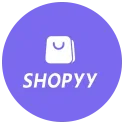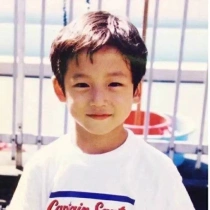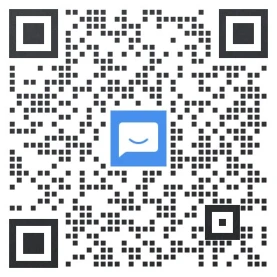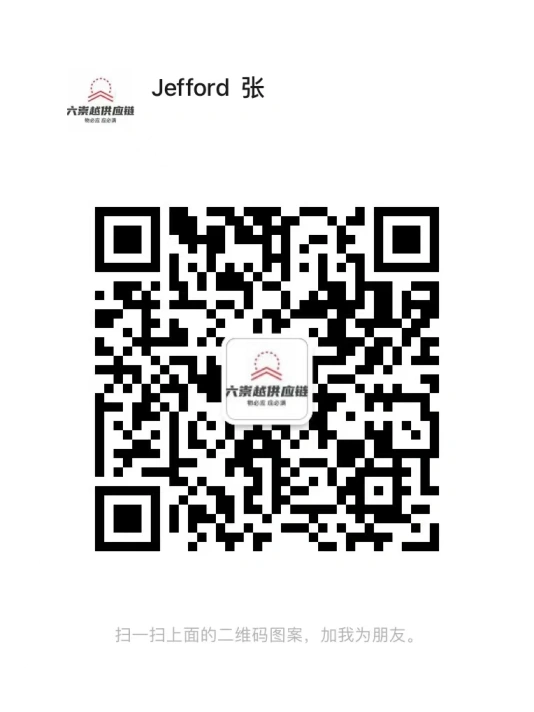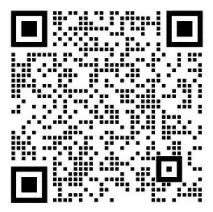亚马逊标准化货件创建流程第三步:为商品贴标
为商品贴标
注意: 由于货件量增加,完成货件入库所需的时间可能比平时更长。我们无法手动加快货件入库流程,销售伙伴支持团队没有更进一步的指导信息。
亚马逊系统都是基于条形码运作的。发往运营中心的每个商品都需要一个条形码,这样可以在整个配送过程中对其进行追踪。
为商品贴标是标准化货件创建流程的六个步骤中的第三步:
- 设置发往亚马逊的货件数量
- 对要使用亚马逊物流配送的商品进行预处理
- 为商品贴标
- 检查/查看发往亚马逊的货件
- 对发往亚马逊的货件进行预处理
- 配送流程一览
您有三种商品贴标选项:
- 对符合要求的商品使用现有的 UPC 或 EAN 条形码
- 将亚马逊条形码直接粘贴到商品或包装材料上
- 使用亚马逊物流贴标服务为商品粘贴条形码,按件支付费用
有关更多信息,请参阅为亚马逊物流商品贴标。
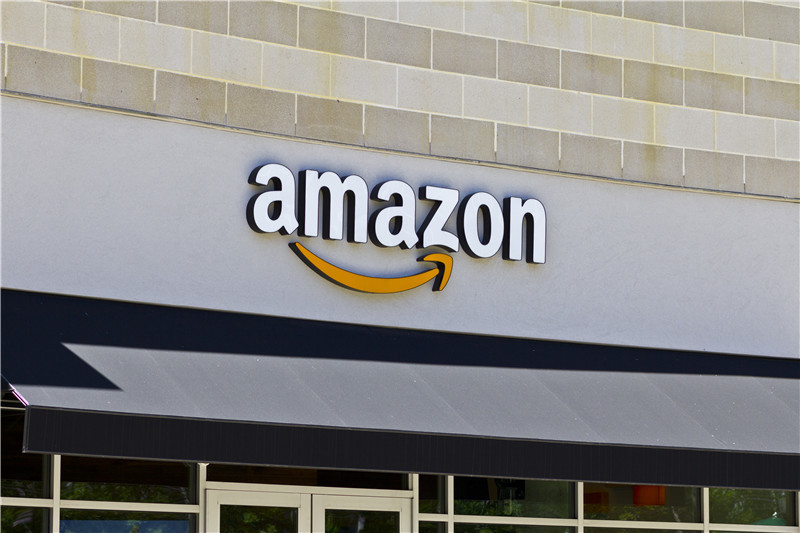
需要贴标
【需要贴标】选项卡中会显示您的入库计划中需要亚马逊条形码的所有商品的列表。点击【所有商品】,查看您的货件中所有商品的列表。
重要: 贴有符合要求的 UPC 或 EAN 条形码,同时又需要亚马逊条形码的商品不会显示在此列表中。例如,如果 UPC 或 EAN 标签被气泡膜包装遮盖,则仍然需要亚马逊条形码,但是此商品不会显示在此列表中。
【贴标方】列中会显示向您的入库计划中的商品粘贴亚马逊条形码的人员信息。
如果【贴标方】列中显示【亚马逊】,则您需要使用亚马逊物流贴标服务,这是因为您注册了亚马逊物流贴标服务,或在【预处理商品】页面的【贴标方】列中选择了【亚马逊】。按件收取的贴标费用显示在【贴标费用】列中。
提示: 要更改您选择的【预处理方】,请返回【预处理商品】页面,并针对您要自行预处理和贴标的商品选择【卖家】。
如果【贴标方】列中显示【卖家】,则您需要自行为您的商品贴标。如需亚马逊为您的商品贴标,请在【预处理方】下拉列表中选择【亚马逊】。
提示: 一旦您的入库计划获得批准,则无法更改您的选择。要为批准的货件更改选择,必须删除当前入库计划,重新开始。要快速重新创建入库计划,请转至货件处理进度并选择【已删除/已取消】。然后点击您要重新创建的入库计划,并点击【发/补货】页面左下角的【复制】。
打印标签
查看【为商品贴标】页面上的信息并确认信息正确后,点击【为此页面打印标签】,创建条形码。
要打印高质量的条形码,请确保:
- 使用合适的打印机标签纸
- 使用分辨率至少为 300 DPI 的打印机
- 如有需要,请检测、清洗或更换打印机打印头
- 定期测试您打印的条形码的可扫描性
要创建条形码,请按以下步骤操作:
- 从下拉列表中选择您想使用的标签纸。
- 确认您想为每种商品打印的条形码标签数量,或更改【要打印的标签数量】列中显示的数量。
- 点击【为此页面打印标签】。此时将生成一个 PDF 文件,您可以打开该文件立即打印标签,也可以保存稍后打印标签。
提示: 您还可以从管理库存页面打印亚马逊条形码,具体方法如下:在左列中选择相应商品,然后从【对选定商品执行操作】下拉菜单中选择【打印商品标签】。
标签放置
当您准备好将条形码粘贴到商品上时,请确保:
- 在每件商品上粘贴正确的条形码
- 遮盖其他所有可见的条形码(序列号条形码或透明性验证码除外)
- 将条形码粘贴在所有预处理材料的外面
- 不要将条形码粘贴在包裹的弯曲部位或边角处
- 包装箱中的每件商品都有亚马逊条形码,且箱子上的所有条形码均已去除
有关更多信息,请参阅为亚马逊物流商品贴标。
提示: 向亚马逊运营中心发送商品之前,请先确认商品条形码是否与您入库计划中所列的 ASIN 匹配。亚马逊运营中心将不会接收其条形码与您入库计划中所列的 ASIN 不相关的商品。如果您经常向多个商城发送商品,请确保商品条形码符合目的地商城的配送要求。
亚马逊官网原文详情:
Label products
Note: You may experience longer than usual shipment delivery time due to higher volume of shipments. We are unable to manually expedite the process and Selling Partner Support does not have further guidance.
Amazon systems are barcode-driven. Each product you send to a fulfillment center requires a barcode so that it can be tracked throughout the fulfillment process.
Labeling your products is the third step in the six-step shipment creation process:
- Set quantity for shipment to Amazon
- Prepare your products for FBA shipping
- Label products
- Review/view shipments to Amazon
- Prepare shipment to Amazon
- Summary of shipment process
You have three options for labeling your products:
- Use existing UPC or EAN barcodes for eligible products
- Affix Amazon barcodes directly to the product or packaging material
- Use the FBA Label Service to apply barcodes to your products for a per-item fee
For more information, see Label Products for FBA.
Labeling required
The Labeling required tab displays a list of all of the products in your shipping plan that require Amazon barcodes. Click All products to see a list of all of the products in your shipment.
Important: Products with eligible UPC or EAN barcodes that may also require an Amazon barcode will not appear in this list. For example, if the UPC or EAN label is obscured by bubble wrap, an Amazon barcode will still be required, but the product will not appear in this list.
The Who labels column displays information about who will affix Amazon barcodes to the products in your shipping plan.
If Amazon appears in the Who labels column, you are required to use the FBA Label Service, because you either signed up for the FBA Label Service or selected Amazon in the Who preps column of the Prepare Products page. The per-item label fee appears in the Label cost column.
Tip: To change your Who preps selection, return to the Prepare Products page and select Merchant for the products that you want to prep and label yourself.
If Merchant appears in the Who labels column, you are required to label your items yourself. To have Amazon label your products, select Amazon in the Who preps drop-down list.
Tip: You cannot change your selection once you've approved your shipping plan. To change your selection for approved shipments, you must delete the current shipping plan and start again. To quickly re-create your shipping plan, go to your Shipping Queue and select Deleted/canceled. Then click the shipping plan that you want to re-create and click Duplicate on the bottom left on the Send/Replenish Inventory page.
Print labels
After you have reviewed the information on the Label Products page and confirmed that it is correct, create your barcodes by clicking Print labels for this page.
In order to print quality barcodes, make sure you:
- Use the correct label stock for your printer
- Use a printer with a resolution of 300 DPI or greater
- Test, clean, and replace your printer heads as needed
- Periodically test the scannability of your printed barcodes
To create your barcodes:
- Select the label stock that you want to use from the drop-down list.
- Confirm the number of barcode labels that you want to print for each product or change the number shown in the # of labels to print column.
- Click Print labels for this page. A PDF file will be generated that you can open to print your labels immediately or save to print the labels later.
Tip: You can also print Amazon barcodes from the Manage Inventory page by selecting the products in the left column and then selecting Print Item Labels from the Action on Selected Item(s) drop-down menu.
Label placement
When you're ready to affix barcodes to your products, make sure:
- You put the correct barcode on each item
- You cover all other visible barcodes with the exception of any serial number barcodes or Transparency authentication codes
- You place the barcode on the outside of any prep materials
- You do not place the barcode on a curve or corner of the package
- Each item in a case pack has an Amazon barcode, and any barcodes on the case have been removed
For more information, see Label Products for FBA.
Tip: Before shipping products to an Amazon fulfillment center, confirm that the product barcodes match the ASINs listed on your shipping plan. Amazon fulfillment centers will not receive products with barcodes that do not correlate to the ASINs listed on your shipping plan. If you frequently ship to multiple marketplaces, make sure that the barcodes on your products are eligible for the marketplaces you are shipping to.
文章来源:亚马逊官方网站