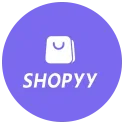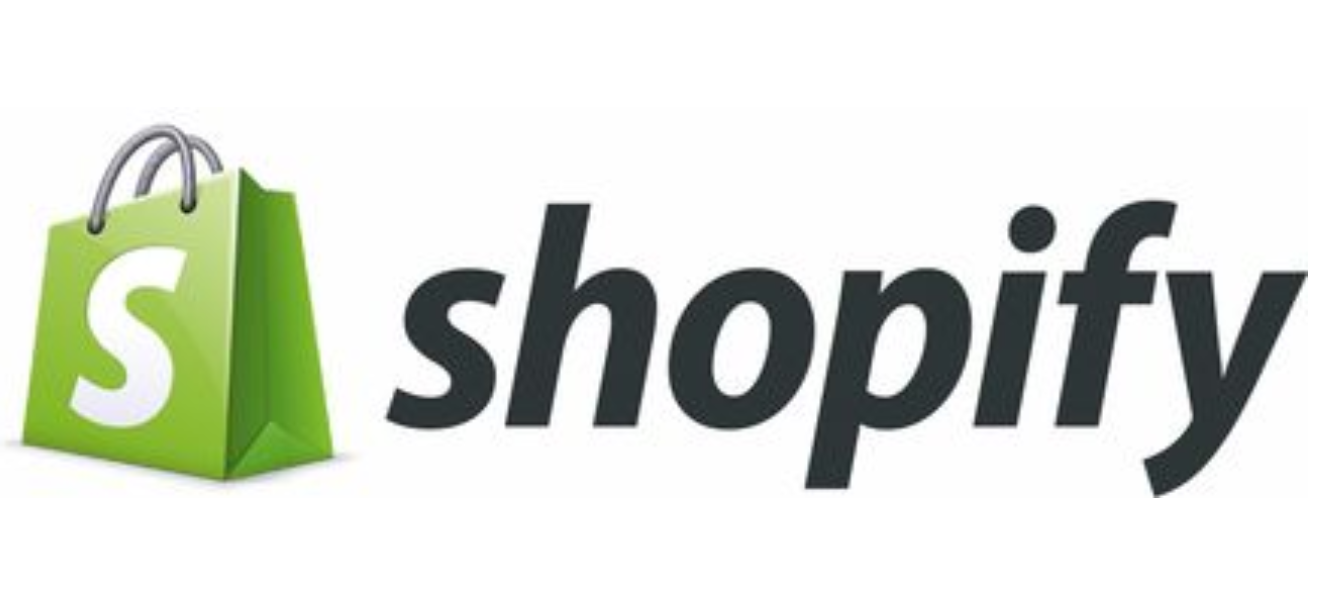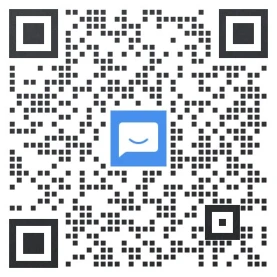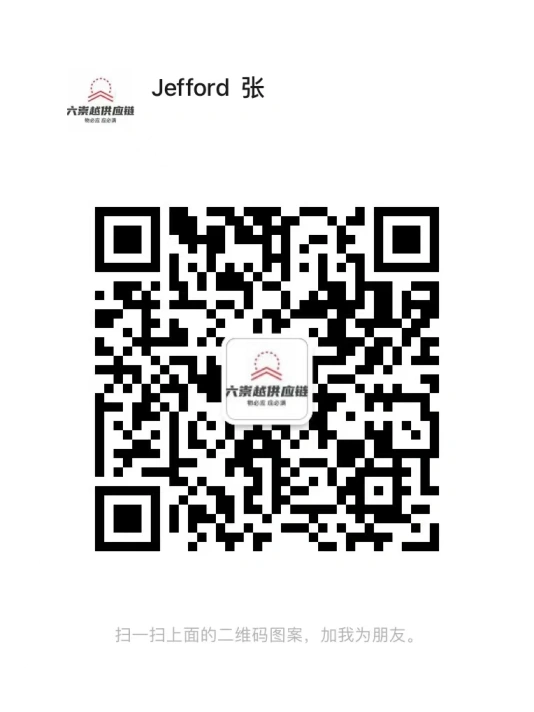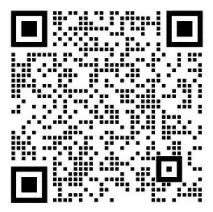老板会员

0
0
0
Shopify芯片式和刷卡式读卡器充电和配对介绍
为芯片式和刷卡式读卡器充电您可以使用随附的USB线缆来为芯片式和刷卡式读卡器充电。若要为读卡器充电,请将微型USB接口插入读卡器或其底座,然后将较大的USB接口插入手机充电器或计算机。
为芯片式和刷卡式读卡器充电
您可以使用随附的 USB 线缆来为芯片式和刷卡式读卡器充电。若要为读卡器充电,请将微型 USB 接口插入读卡器或其底座,然后将较大的 USB 接口插入手机充电器或计算机。
芯片式和刷卡式读卡器需要 1-2 小时即可充满电。在读卡器充满电后,其电池可持续支持一周的销售(约 400 次芯片卡交易,或 700 次刷卡交易)。
将芯片式和刷卡式读卡器与您的 POS 设备配对并连接
要将读卡器与 Shopify POS 配合使用,您需要将读卡器与设备配对并连接。在读卡器与设备配对后,读卡器会在两者都处于打开状态并位于范围内时自动连接到设备。
如果您接受信用卡,并且在结账时未连接读卡器,系统会提示您按照 Shopify POS 屏幕上的说明进行连接。
步骤:
- 在 Shopify POS 中,点击 ≡ > 设置。
- 点击设置硬件。
- 在设置硬件页面上,点击读卡器。
- 在选择您的读卡器页面上,点击芯片式和刷卡式。
- 按下并释放读卡器侧面的电源按钮。状态灯会开始闪烁。
- 当读卡器显示在可用的读卡器下方时,点击它旁边的配对读卡器。
- 点击完成设置。
配对成功后,您会返回硬件屏幕,屏幕将显示芯片式和刷卡式读卡器已连接。
从 POS 设备取消配对芯片式和刷卡式读卡器
您一次只能将芯片式和刷卡式读卡器与一个设备配合使用。如果要将读卡器与其他设备配合使用,则需要先与当前设备取消配对。
步骤:
- 在 Shopify POS 中,点击 ≡ > 设置。
- 在硬件屏幕上,点击管理已连接的硬件。
- 点击连接的读卡器的名称。
- 点击忘记读卡器。
Shopify商户官网原文详情:
Charge the Chip & Swipe Reader
You can charge the Chip & Swipe Reader by using the USB cable that's supplied with it. To charge the reader, plug the micro USB connector into the card reader or its base, and then plug the larger USB connector into a phone charger or computer.
The Chip & Swipe Reader takes 1-2 hours to charge fully. After the reader is fully charged, its battery should last for a week of selling (about 400 chip transactions, or 700 swipe transactions).
Pair and connect the Chip & Swipe Reader to your POS device
To use the card reader with Shopify POS, you need to pair and connect the reader with your device. After the reader and device are paired, the reader connects to the device automatically whenever both are turned on and in range.
If you accept credit cards and your card reader is not connected during a checkout, then you are prompted to follow the instructions on the Shopify POS screen to connect it.
Steps:
- From Shopify POS, tap ≡ > Settings.
- Tap Set up hardware.
- On the Set up hardware page, tap Card reader.
- On the Select your card Reader page, tap Chip & Swipe.
- Press and release the power button on the side of the card reader. The status light starts flashing.
- When the card reader appears beneath Available card readers, tap Pair card reader beside it.
- Tap Finish setup.
When the pairing is successful, you return to the Hardware screen where you see that the Chip & Swipe Reader is connected.
Unpair the Chip & Swipe Reader from your POS device
You can use the Chip & Swipe Reader with only one device at a time. If you want to use the card reader with another device, then you need to first unpair it from its current device.
Steps:
- From Shopify POS, tap ≡ > Settings.
- On the Hardware screen, tap Manage connected hardware.
- Tap the name of your connected card reader.
- Tap Forget card reader.
文章内容来源:Shopify商户官方网站
精选服务
评论
0/300
请文明发言,友善交流。
跨境Top榜
懂跨境精准服务1v1